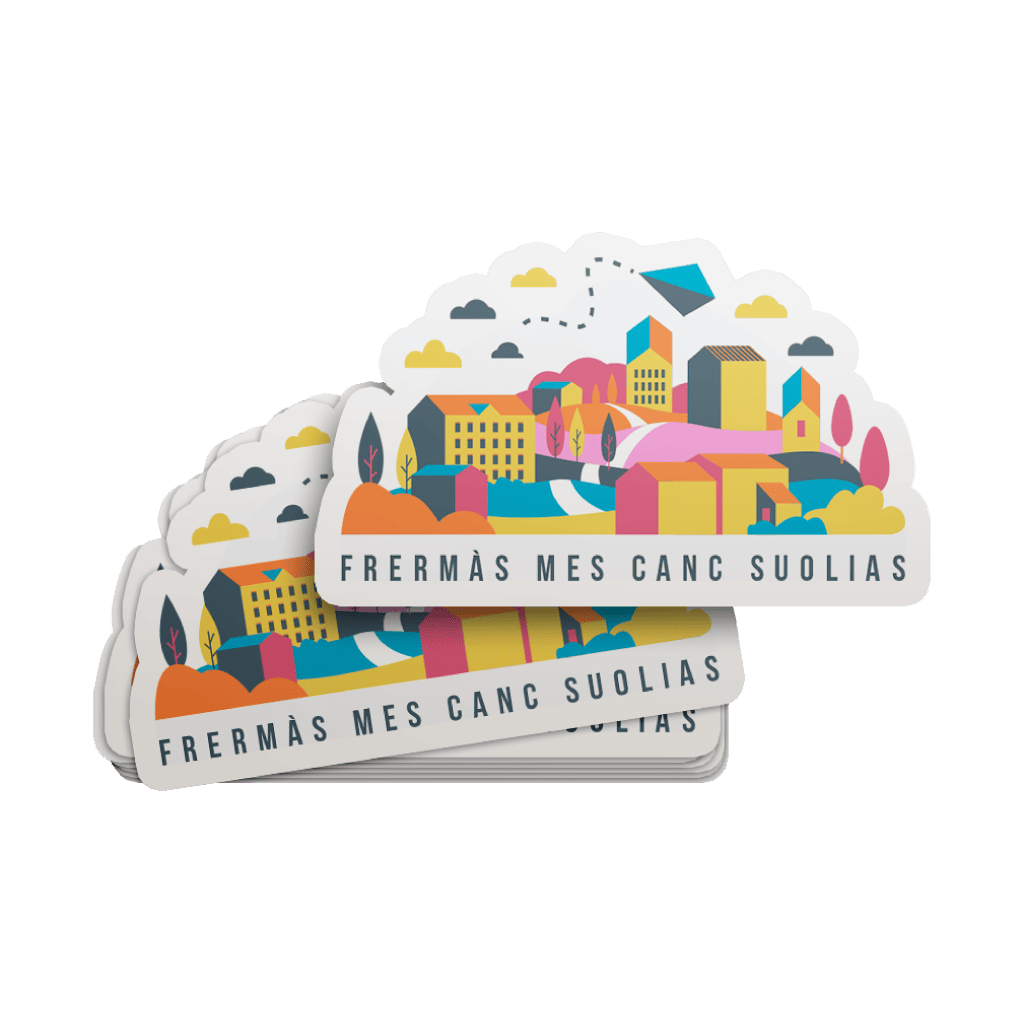Die Cut StickersQuick Links
Die Cut Stickers are one of the most versatile marketing tools for any business. They are a quick and inexpensive way to share your contact details with business partners or new potential clients and play an important role in creating a lasting first impression
 Die cut stickers are custom-shaped adhesive labels that are precisely cut to the shape of the design, providing a clean and professional look. Need a larger canvas? Opt for a size that suits your design best, or effortlessly craft a custom dimension.
Die cut stickers are custom-shaped adhesive labels that are precisely cut to the shape of the design, providing a clean and professional look. Need a larger canvas? Opt for a size that suits your design best, or effortlessly craft a custom dimension.How to choose the perfect fit?
If you have an artwork, check the size using Adobe Acrobat's 'Check Document Property' feature; find more info here If you do not have an Artwork file ready, feel free to use any one of the templates provided for the standard sizes. We offer only single sided printing for this product.
We offer only single sided printing for this product.Why do we offer only one?
Because for stickers, we can only print on the non adhesive side of the material. Explore our diverse range of sticker materials, each uniquely tailored to cater to your specific needs and preferences.
Explore our diverse range of sticker materials, each uniquely tailored to cater to your specific needs and preferences.Which material should I choose?
Mirrorkote Stickers boast a glossy finish and reflective surface, adding vibrancy to designs, while Simili Paper Stickers offer a classic paper-like texture, ideal for indoor use with a rustic charm. Crafted from synthetic materials, our Synthetic Matte White Stickers feature a sleek and sophisticated matte finish, perfect for refined presentations, while our Synthetic Transparent Stickers provide a modern, transparent look suitable for seamless integration onto any surface, indoors or outdoors. Our product now offers Rectangular, Rounded, and Customized shaped stickers. Please note that if you select customized sticker shape your artwork file requires a die-cut line. If you require our help, choose our Edit / Replicate service and our designer will ensure a smooth artwork process.
Our product now offers Rectangular, Rounded, and Customized shaped stickers. Please note that if you select customized sticker shape your artwork file requires a die-cut line. If you require our help, choose our Edit / Replicate service and our designer will ensure a smooth artwork process.Which sticker shape should I choose?
Each option brings unique design possibilities and functionality to suit diverse preferences and applications. Whether you prefer the classic elegance of rectangles, the soft edges of rounded stickers, or the custom shapes of die-cut stickers, our versatile range ensures the perfect fit for your needs. However, please refer to our artwork guidelines on the artwork preparations if you wish to go for die cut custom shape stickersIf I chose a custom-shaped format, how should I prepare my artwork?
Your artwork will required a vectorization, please refer to our guide for more details.Choose a Quantity & Delivery Date