Best Price Guarantee!
Found a cheaper price elsewhere? We'll match it and issue you a discount.
Greeting Cards are one of the most versatile marketing tools for any business. They are a quick and inexpensive way to share your contact details with business partners or new potential clients and play an important role in creating a lasting first impression
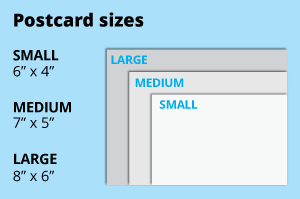 For the greeting cards, choose from the popular 4x6, 5x7 or 6x8 inch dimensions, ideal for standard envelopes. Opt for a larger size for bigger artwork or create a custom size with ease.
For the greeting cards, choose from the popular 4x6, 5x7 or 6x8 inch dimensions, ideal for standard envelopes. Opt for a larger size for bigger artwork or create a custom size with ease. Select single or double-sided printing for your product.
Select single or double-sided printing for your product. Our materials highlight the natural texture of the paper on one side, perfect for a personalized touch.
Our materials highlight the natural texture of the paper on one side, perfect for a personalized touch. Discover our wide array of synthetic finishes designed to enhance your product.
Discover our wide array of synthetic finishes designed to enhance your product.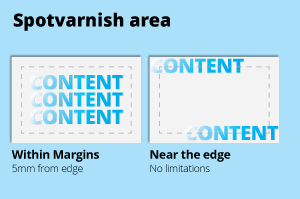 Use this option when you want to draw attention to specific details, such as logos, text, or images, without covering the entire surface.
Use this option when you want to draw attention to specific details, such as logos, text, or images, without covering the entire surface. Explore our selection of blank envelopes, perfect for various formal occasions.
Explore our selection of blank envelopes, perfect for various formal occasions.Choose a Quantity & Delivery Date
Found a cheaper price elsewhere? We'll match it and issue you a discount.

© 2015-2024 All Rights Reserved by Gogoprint, Inc.