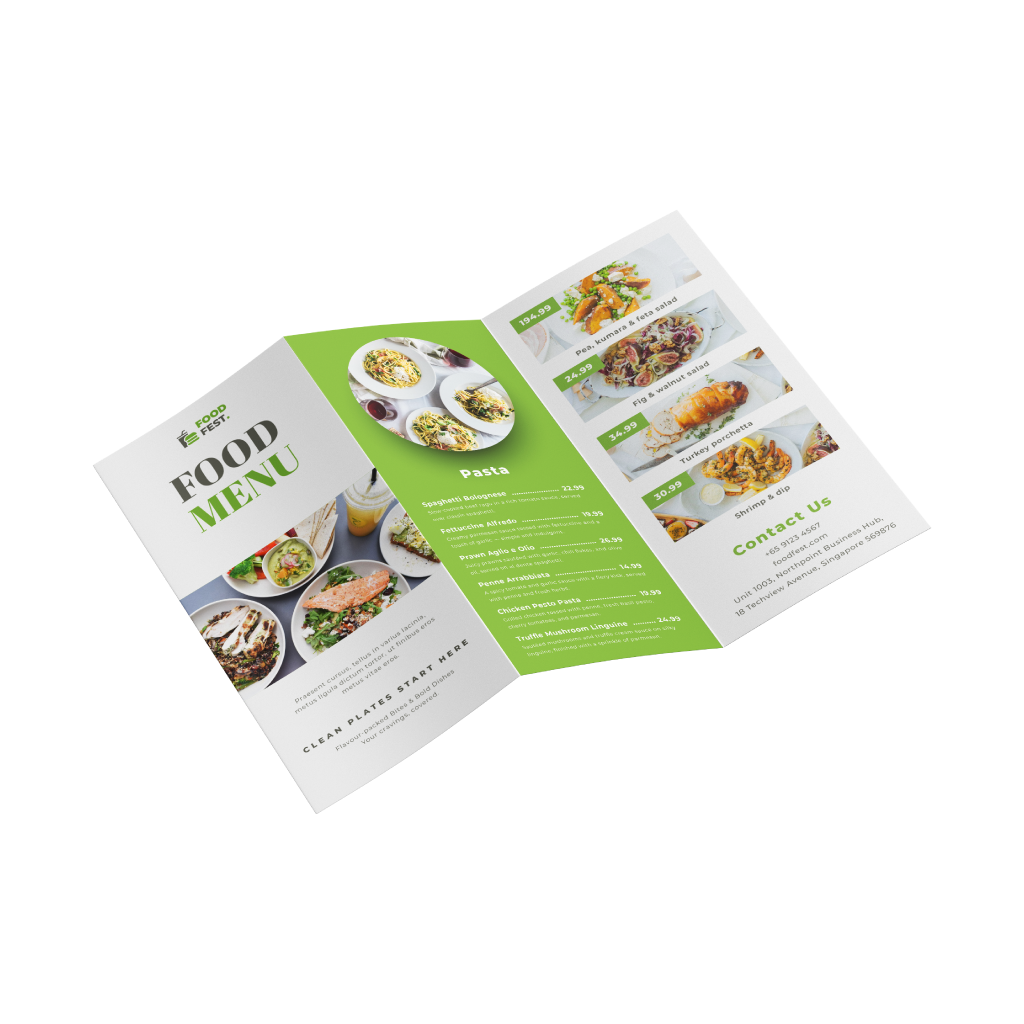Folded MenusQuick Links
Folded Menus are one of the most versatile marketing tools for any business. They are a quick and inexpensive way to share your contact details with business partners or new potential clients and play an important role in creating a lasting first impression
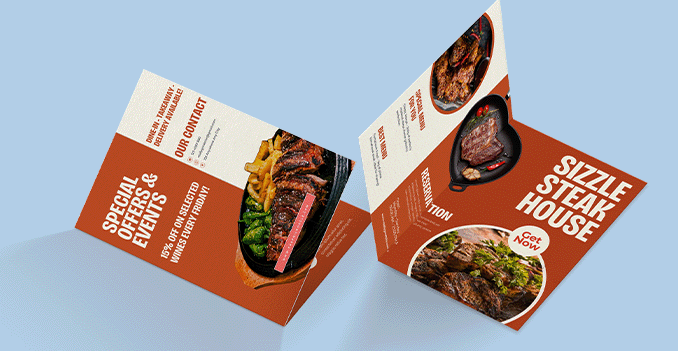 Our folded menus combine visual appeal with practicality, giving you the space to present your offerings clearly and creatively. Whether for dine-in service, events, or takeaways, folded menus are ideal for showcasing multiple sections within a compact, easy-to-handle format.
Our folded menus combine visual appeal with practicality, giving you the space to present your offerings clearly and creatively. Whether for dine-in service, events, or takeaways, folded menus are ideal for showcasing multiple sections within a compact, easy-to-handle format.How to choose the ideal size?
If you have a design, verify its dimensions using Adobe Acrobat's 'Check Document Property' function; discover more details here. Don't have a design yet? Utilize our templates tailored for the specified sizes.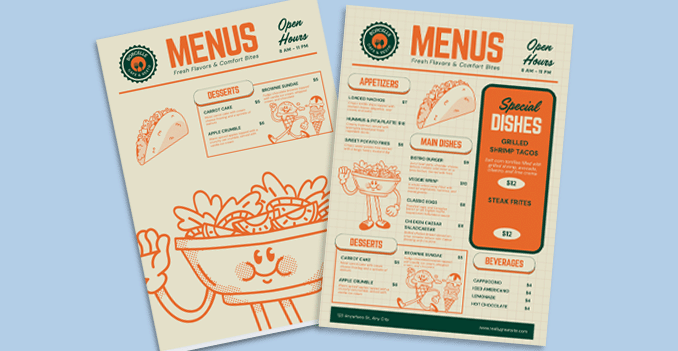
Looking to make your menu stand out from the rest?
Bring your menu to life with full-color printing on both sides, designed to showcase your brand, dishes, and design elements with vibrant clarity. Ideal for folded menus, this option ensures every panel—inside and out—delivers a polished, professional impression.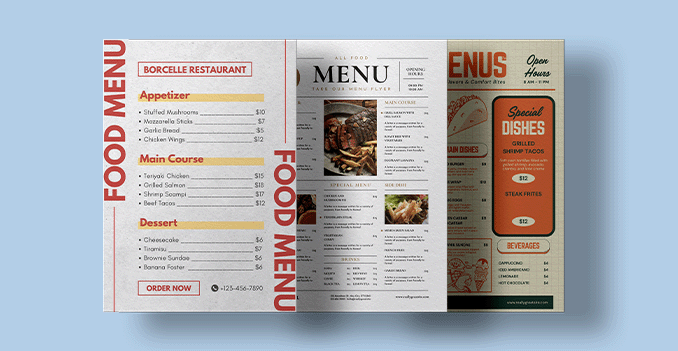 Explore our diverse range of menu materials, each uniquely tailored to cater to your specific needs and preferences.
Explore our diverse range of menu materials, each uniquely tailored to cater to your specific needs and preferences.Curious about the difference between the variety of papers that we offer?
Opt for the sturdier 260g Art Card for a premium feel, or choose the more economical 157g Art Paper. Select the 310g Art Card for its robust quality, or go for the all rounded and vesatile 210g Art Card.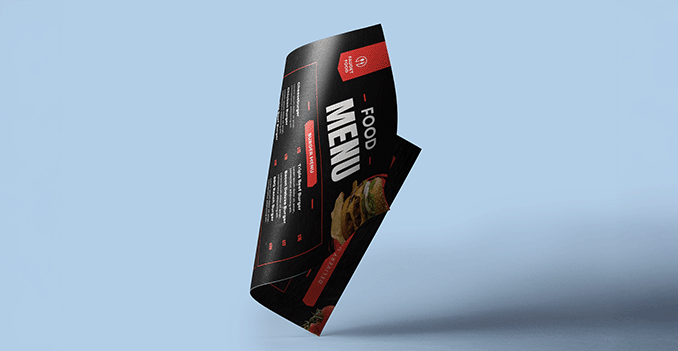 Pick from our premium finishing options to craft the perfect menu for your needs.
Pick from our premium finishing options to craft the perfect menu for your needs.Not sure which finishing option to pick?
Opt for matte lamination on both sides for a consistent, non-glossy texture, or choose glossy lamination on both sides for a sleek, shiny appearance.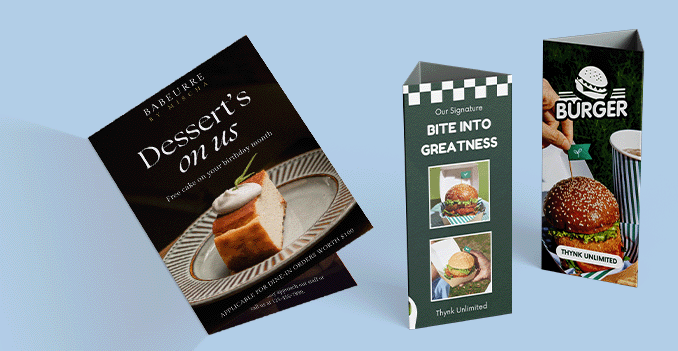 Discover our selection of fold options, designed to compliment and enchance the presentation of your designs.
Discover our selection of fold options, designed to compliment and enchance the presentation of your designs.Wondering what folding style can elevate your project?
"Short, focused content? Go with a Single Fold.Need clear sections? Try Letter Fold or Zigzag Fold.
Want to impress? Choose a Window Fold.
Lots of detail or storytelling? Consider a Parallel Fold."
Choose a Quantity & Delivery Date