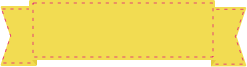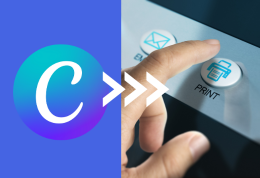Business cards are an important component for businesses of any size and in some cases also for customers looking to have personal, non-work-related detail cards. Running out of business cards when you most need them would be very unfortunate. For instance, let’s say you and your colleagues need to attend a large sales conference in a couple of days, but are out of cards! You absolutely do not want that to happen, because business cards are crucial to leave a strong first impression. It is therefore important to understand the process of ordering business cards, whether it’s for you, or for multiple people in your company We’ve decided to dedicate an entire blog article to this, since it has been brought to our attention that it is not 100% clear.
So let’s have a look at the process, shall we?
To order business cards, access the Gogoprint Business Cards section
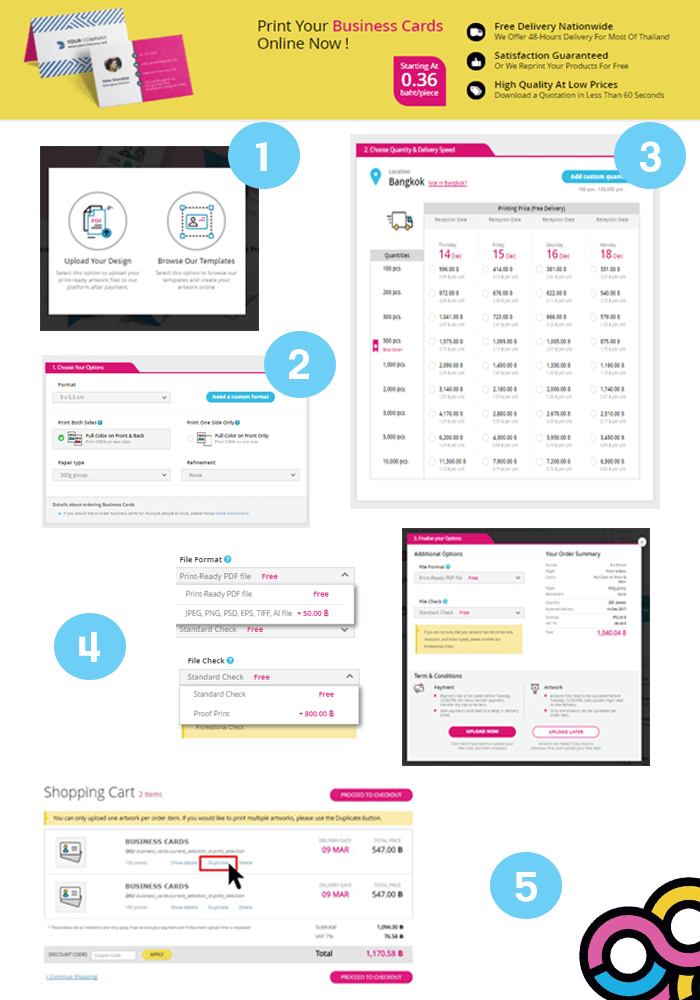
1. Choose your products
First of all, you’re going to need to select whether you want to upload your own files (after paying for your order), or whether you want our (super talented) designers to prepare your artwork for you, completely free of charge! Note that free design is not available for all of Gogoprint’s products though. Selecting business cards from the product grid on our homepage, or from the site-wide product selection dropdown menu, a pop-up will appear asking you how you would like to proceed:
After making your choice, you will be redirected to the business cards page. Make sure to carefully read the free design terms and conditions, which you can also find here.
2. Choose your option
Once on the business cards page, you’re gonna want to select all the options for your business cards: your desired Format (standard or custom), whether you want One-Sided or Two-Sided printing, your Paper Type and.You simply click the option that you prefer among the available options in the respective drop-down menus.
3. Add to your cart
To add the product to your cart, you’re going to need to select your desired Quantity & Delivery Speed
This step is pretty straightforward! If you want 200 business cards and 24hrs production, you simply click on that exact cell in the price table to add the business cards to your cart.
The important bit, is that each order item can only be associated with one artwork. In other words, this means that if you add 500 business cards to your cart, we will print 500 of the exact same business cards for you (i.e. for the same person). If what you actually need is rather 100 business cards for 5 different people, you will need 5 different order items in your shopping cart.
Worry not though, as there is an easy and fast way to do exactly this. We’ll get back to it later in the article.
4. Select the Additional Options you need in the pop-up
In the pop-up that shows up after clicking the quantity-production method combo that you desire, you can . The first drop-down enables you to pick whether the file that you want to upload is a pdf or any other kind (JPEG, PNG, PSD, EPS, TIFF or AI). We charge for files in a format other than pdf, because they keep our poor artwork closers busy for longer.
In the second dropdown, you can pick which kind of file check you would like for your artwork. We know it is ‘better to be safe than sorry’ and for that very reason it is standard operating procedure for us to perform a basic check of your file for free, in order to avoid any issues associated with common mishaps.
The Standard Check therefore aims to eliminate:
○ Missing bleed
○ Converting RGB to CMYK
○ Wrong format size
Another proof option is "Online Proof Check". This is to allow our team to check your files. We will not charge you any extra. You will receive an email confirming and approving that your work is completed. We will attach a pdf file to you via email as well. Please remember that if you choose this option, you will receive your printing delay 1 day or more.
Alternatively, if you wish to be extra safe, you can select to have physical Proof Print sent to you (which normally takes 1-2 working days). When selecting this option, it is important to bear in mind that this will delay the previously shown expected delivery date of your actual products (until you accept the proof), and that proof prints themselves are never laminated. This option does however give some customers some necessary piece of mind as it allows them to view a sample of the physical product prior to placing the final order
Now that you have chosen these final options, the next step is to look at your order summary and once you are happy with your selection then click "Add to Cart"
5.You will then be taken to the contents of your "Shopping Cart" which should look something like this:
By clicking "Show Details" you can review the options you have selected up until this stage.
If you are happy with your selection, then go ahead and click Proceed to Checkout
6. If you want to order Business Cards for multiple people (the situation that we already mentioned before), here’s how to easily and conveniently do it.
What you will want to do is simply click the “Duplicate” button , which you can find between Show Details, and Delete. Duplicate will place another identical item in your cart (format type and weight, paper, refinement, quantity, production method, etc.). If you want different options for the different names (maybe because you’re the boss and want the fanciest cards), you will not be able to use the Duplicate button, but will rather have to go through the entire process again for each name. However, that is quite unusual, as companies usually issue the same business cards for everybody. That’s why the Duplicate button is super useful!
It really is quick and easy this way and you will later attach the appropriate artwork file to the corresponding batch of business cards, i.e. the artwork for each person that needs business cards.
Add as many duplicates as you want, and if you wish to change the options selected for the business cards or add other exciting Gogoprint products then simply click on Continue Shopping.
When you're set, Proceed to Checkout out to fill in your delivery address and pay for your order. Enjoy!